Digital Wallet
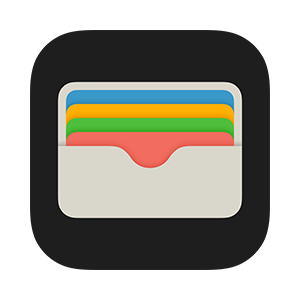
Apple Pay makes it easy to conduct countless payments in stores, in apps, and on the go. Community First gives you the security to pay with confidence. You can now load your Community First debit or credit card into your Apple Wallet on your iPhone to authorize payments with a touch of a finger – all without exposing your actual card number.
Add your Community First card to Apply Pay:
- Go to Wallet and tap
 .
. - Follow the steps to add a new card.
- Tap Next. Your bank or card issuer will verify your information and decide if you can use your card with Apple Pay. If your bank or issuer needs more information to verify your card, they'll ask you for it. When you have the information, go back to Wallet and tap your card.
- After your bank or issuer verifies your card, tap Next.
Now you’re ready to use your Community First debit or credit card in Apple Pay.
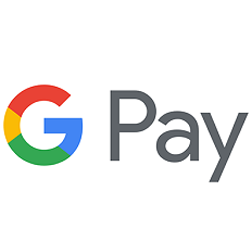.png)
As an Android user, you can now pay with your phone at more than 1 million stores across the U.S. Google Pay is a mobile payment solution that offers Community First members a more simple and secure way to pay for things every day.
Steps to add your Community First debit or credit cards to Google Pay:
- Download the Google Wallet. app and open it.
- Go to 'Payment' and follow the steps to add a new payment method.
- You’re ready to start using Google Wallet.
Its that simple. When you’re ready to pay, unlock your phone as usual and hold it over the merchant’s contactless payment terminal. Your stored cards in Google Wallet will be ready for quick and easy transactions.
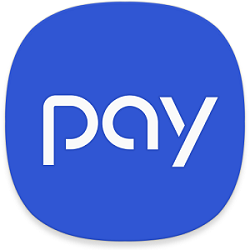
Community First has partnered with Samsung Pay, the latest in mobile payment options. This secure and FREE service is available to members with a Community First debit or credit card. Samsung Pay works at 90% of payment terminals by using magnetic secure transmission (MST) and near-field communication (NFC) to transmit payment information.
Steps to add your Community First debit or credit cards to Samsung Pay:
- Find the app pre-installed on your phone or download it off Google Play.
- Then, sign in to your Samsung account.
- Scan your fingerprint or iris and enter a pin, so you can authenticate future purchases.
- Snap a picture of your card and provide your signature where necessary.
- Head over to your favorite store and see how easy it is to check out.
To protect your information
Samsung Pay uses tokenization and fingerprint authorization. Tokenization generates a unique sequence of numbers (instead of transmitting your account information) every time you make a purchase. The “token” is encrypted and eliminates the need for merchants to store your card data on their networks.


