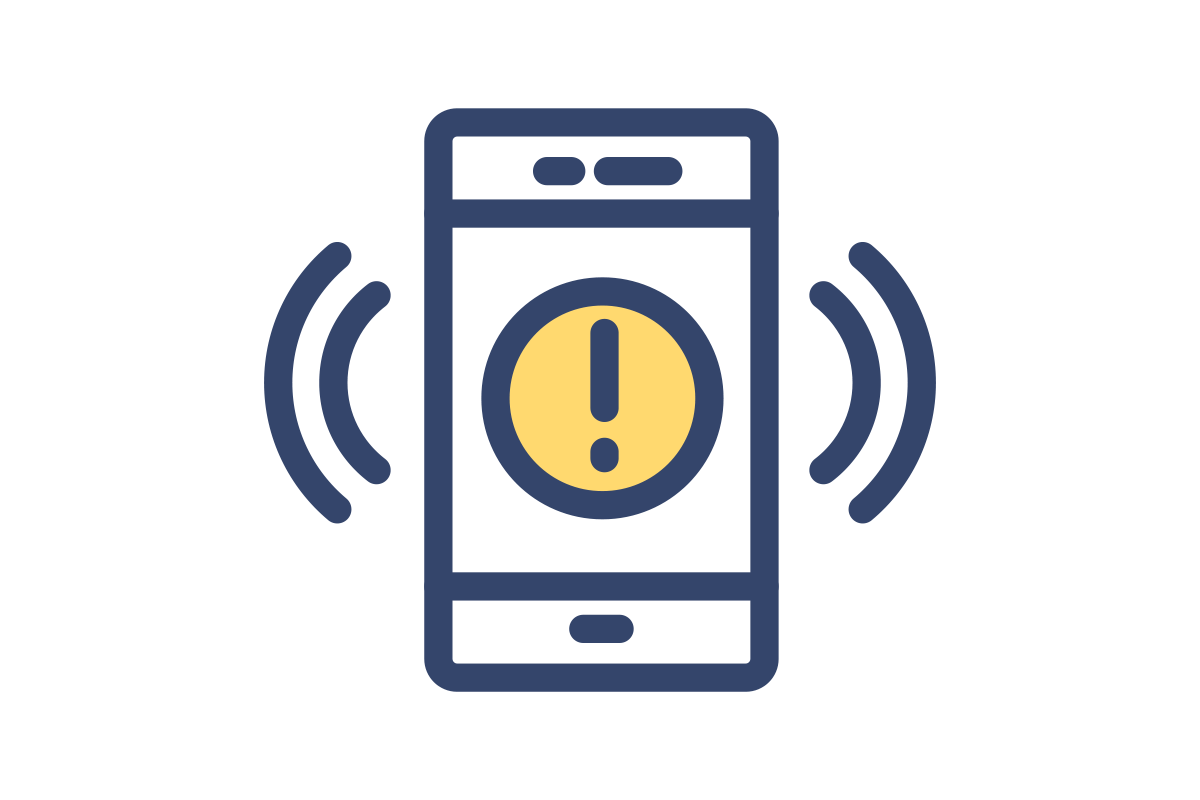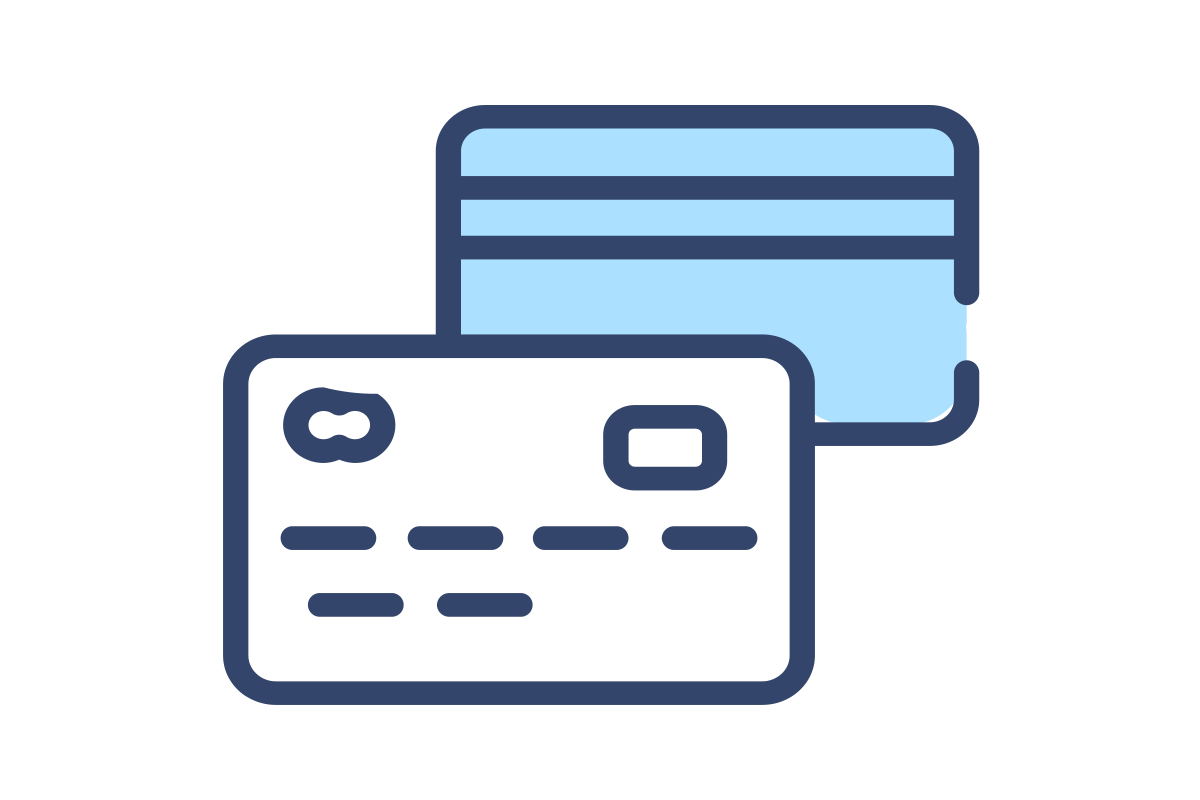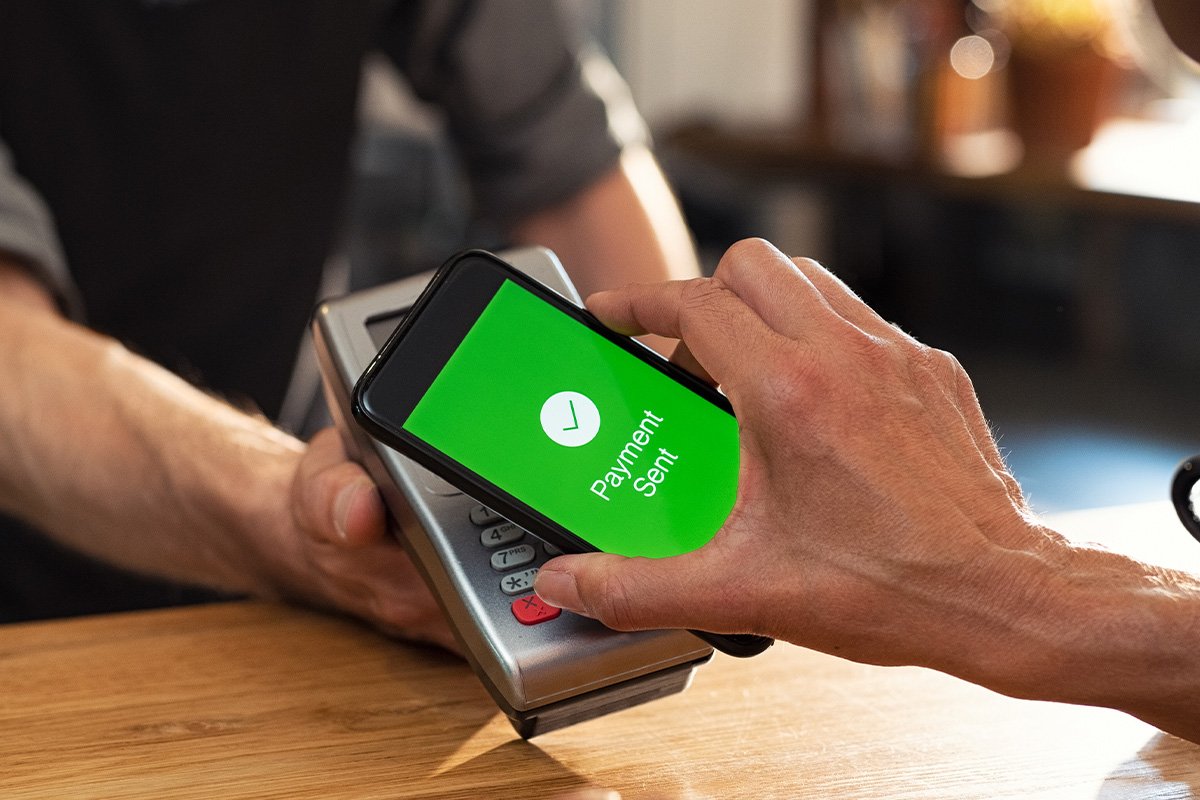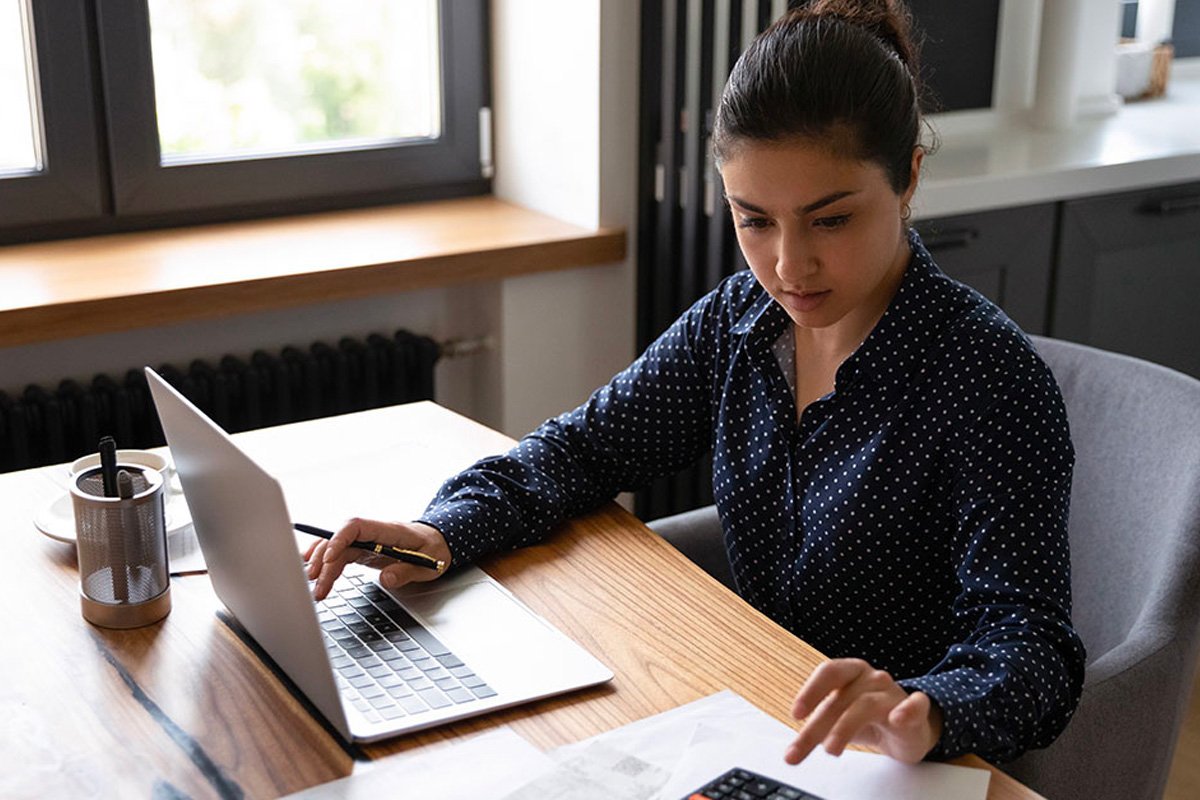Online Banking
Benefits of Community First’s Online Banking
How Do I Set Up Bill Pay?
Pay all your bills quickly and conveniently with our secure bill pay tool, available for free in Online Banking and our mobile app.
You can set up Bill Pay in Community First’s Online and Mobile Banking in a few simple steps:
Need a Little Assistance?
Watch Our Online Banking Tutorials
FAQs
Operating Systems
Do you know what operating system (OS) and web browsers you currently use on your desktop and mobile devices? Most computers and phones will notify you if you have an update, and some automatically update for you. Below are a list of operating systems and web browsers that support Online Banking.
| Supported Operating Systems (Mobile) |
|
| Supported Web Browsers (Desktop) |
|
Learn more about the How to identify and update an operating system version (Mobile and Desktop)
Update your security preferences in Online Banking
For your security, you may receive periodic prompts to re-register your device and enter a secure access code to continue to access Online & Mobile Banking. To ensure proper delivery of your secure access code, it is important to verify your phone number on file.
Verify or update your phone number
Follow the steps below to verify that we have the correct phone number and email address:
- Log into Online Banking
- Click on the Settings Tab
- Under Security Preferences, select the Security Access Code Delivery
- Verify that a phone number is listed. Add and/or remove delivery methods as needed.
You can contact a Bill Pay Specialist for assistance at 888.918.7434
*U.S. checking or savings account required to use Zelle®. Transactions between enrolled users typically occur in minutes. Zelle and the Zelle related marks are wholly owned by Early Warning Services, LLC and are used herein under license.